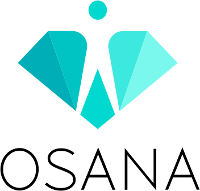Zoom works on both PC and mobile devices. It is recommended that you use a computer. This allows you to participate fully in the exercises when you can write better and see the documents used in the presentations and exercises most clearly.
Join on the computer
1) Recommended: Clicking on the event link will take you to a page that suggests downloading a small utility. Select “Download & run Zoom” to download the Zoom program to your computer. Install the program and click the invitation link again if necessary. Quick and easy. Take about 2 minutes. If you already have the Zoom program installed, clicking on the link will open the Zoom program automatically or ask you for permission to open it.
2) Alternatively, you can join through a browser by selecting “Join from your browser”. Of these, Chrome or Firefox work best. The user experience through the browser is not as good as installing the program.
Enable audio connection
When using Zoom on a computer, when joining Zoom mode, select ”Join computer audio” as the Audio channel.
We recommend using headphones or a headset. This is how others will hear you best and you will hear the speech of others effortlessly.
Join on your mobile device
Clicking on the link will prompt you to download the Zoom app from your app store. Install the application. If you can’t join directly, click the link again. Now the opportunity should open in Zoom.
Allow the app to use the microphone and camera in the mobile device settings.
When you join via a link, be sure to press “Join audio” to make the audio connection work.
Enable video connection
We get the best interaction when we use video and audio. So let’s turn on the video when we talk. If you don’t have a camera, the sound works. However, a video connection allows for the best presence and participation – a video connection helps everyone.
Good internet connection makes participation fun
A well-functioning network connection is an essential part of successful participation. If possible, connect your computer to a cable network or choose in a location where the Wifi modem is nearby or the mobile network is working well. It is also advisable to reboot your router before the event to ensure you have a clean and fresh connection.
Testing the connection in advance
If you are not already familiar with Zoom, we recommend that you test the functionality of Zoom and your own audio and video settings in advance at https://zoom.us/test
See you at the event!